In this article, we want to take a closer look at how to create a multilingual online shop with MultilingualPress and WooCommerce.
How to create a multilingual WooCommerce Shop with MultilingualPress
All important steps to build a multilingual WooCommerce shop with MultilingualPress at a glance:
Overview in six steps:
- WordPress installation.
- Create the multisite.
- Install WooCommerce.
- Install MultilingualPress.
- Create language sites within the multisite network.
- Add your individual language page and WooCommerce settings.
We cannot explain all the steps in detail. Therefore we decided to focus on how to create the WordPress multisite and describe the basic functionalities of MultilingualPress. As a conclusion, we summarize the possibilities and current limits of multilingual WooCommerce shops with MultilingualPress.
Step 1: Self-explanatory.
We won’t explain how to set up a WordPress installation, as the focus of this post is on multilingual online shops with WooCommerce and MultilingualPress. But if you need help, check out the information on WordPress.org.
Step 2: Create the Multisite.
To create a multisite network, follow the steps described in our tutorial on how to set up a Multisite.
Or check out this video to get a visual explanation of how to create a WordPress multisite network in about three minutes: https://vimeo.com/248428868
Now, let’s take a closer look at the WordPress multisite. Within the multisite network, you have the super admin role. A Super Admin manages the network. He or she can create new sites, assign users to sites and decide which plugins and themes should be used on which site in the network. The comparison: as admin of a site within the network, you can only decide about what to do on your assigned website.
This is what the dashboard of the Super Admin looks like:
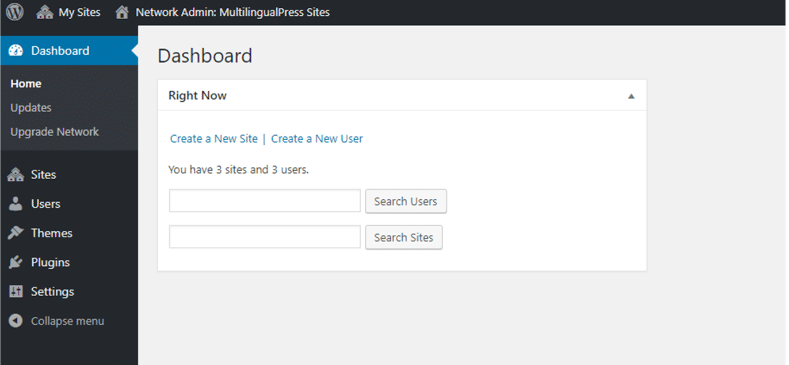
As you can see in the left column, the Super Admin can edit five tabs: the sites tab, the users tab, the themes tab, the plugins tab, and the settings tab. The Super Admin can assign users for each individual site, enable themes and setup settings. In the tab sites (see picture below), you can add new sites.
Create a site for each desired language.
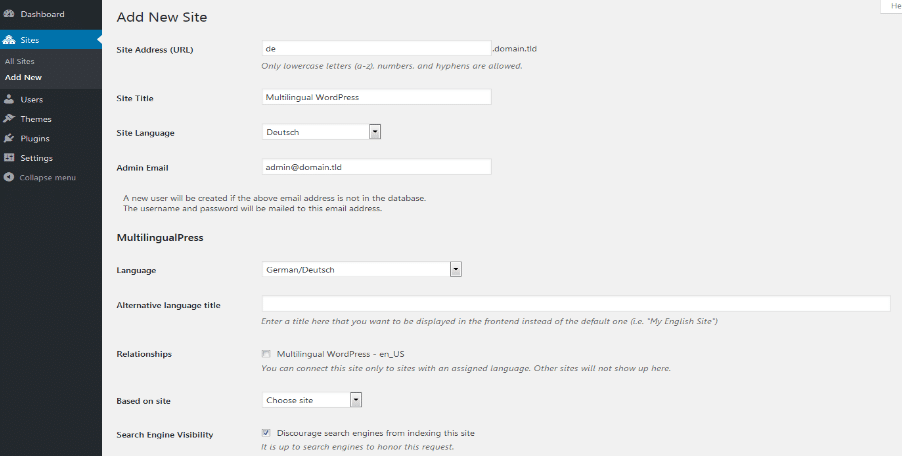
Step 3: Install WooCommerce.
Here is a documentation on how to install WooCommerce.
Step 4: Install MultilingualPress
Here you can find a documentation on how to install MultilingualPress.
Step 5: MultilingualPress Settings
Once you installed MultilingualPress, take a look at the overall documentation and the global settings you can set up to get an overview of what you can do with MultilingualPress 3.
Now you need to link the sites of your multisite network with each other. Take a look at the developer agency’s documentation to get a detailed instruction: How to link the sites of a multisite network with each other.
In order to enable automatic redirection you should first set the automatic language redirection in MultilingualPress. To do this, take a look at the overall MultilingualPress 3 documentation, especially the overall settings and how to forward website visitors to the right language version.
Last but not least, you need to link pages and posts with each other so that your visitors can simply switch from one language version to the other. Want to know how to set this? Check out the documentation on how to translate and link content.
Step 6: Translating WooCommerce Products
Generally, this works exactly the same as for other content types and taxonomies as described above. But in our documentation you can find more about how to translate products and set up WooCommerce.
MultilingualPress and WooCommerce: Possibilities and Limits
As already explained on December 12th, 2018, MultilingualPress is the technically cleanest way for a multilingual WordPress website, especially in terms of scalability. And therefore, a multilingual WooCommerce shop with this plugin is definitely a good idea. MultilingualPress allows you to connect WooCommerce products including product title, content, excerpt and featured image.
At this moment, you cannot connect stock information between sites, because WooCommerce isn’t WordPress multisite compatible. This means the synchronization of stocks isn’t possible by default. In case you have one warehouse but want to sell on a multilingual eCommerce store, this might lead to a problem, as the stock isn’t displayed correctly all the time – unless you use an additional inventory management system. Our plugin OneStock for WooCommerce is the perfect solution for this problem. And it goes perfectly together with MultilingualPress!

Failed to submit:
one or more fields are invalid.