In this article, Inpsyder Emili shows how to create a WordPress Multisite network. In the first part, he explains how to convert a fresh WordPress install to a Multisite. Followed by the most important parts and the basic WordPress Multisite functionalities.
WordPress Multisite is a great feature that allows you to manage multiple sites under the same WordPress installation. It is widely used by corporations, universities, and newspapers where they have dedicated subsites for each department or school managed from the same WordPress admin panel. WordPress Multisite is also used for multilingual sites where you have a dedicated site for each language. For this, you can use our multilingual solution MultilingualPress.
How to convert a WordPress site into Multisite
In order to convert a fresh WordPress install into Multisite we are going to follow the WordPress Codex documentation. I created a quick video showing the whole process:
Pretty straight forward, isn’t it? As you can see in the video we just need to add this line in wp-config.php and follow the steps in the tools page:
define( 'WP_ALLOW_MULTISITE', true );Something I showed in the video and want to comment on:
“Because your installation is in a directory, the sites in your WordPress network must use sub-directories.”
This is because I’m using an IP instead of a domain in my local development environment. Well, just keep in mind that WordPress Multisite allows you to choose one of these two ways for the URL to specify the site: subdomain (site1.mynetwork.com) or subdirectory (mynetwork.com/site1).
Domain Mapping
A great feature of WordPress Multisite is Domain Mapping. It means that sites in the network may be mapped to a non-network top-level domain. So depending on how you set up your network (subdomain or subdirectory) you can, for example, assign mydomain.com either to site1.mynetwork.com or mynetwork.com/site1.
WordPress Multisite functionalities: What are the differences between WordPress single site and multisite?
In the following I explain the basic WordPress Multisite functionalities by differentiating them from the features of a WordPress single site.
Super Admin User
A new kind of user role has been created, a Super Admin is responsible to manage the network, it can create new sites, assign users to sites and decide which plugins and themes should be used on each site in the network.
Network Admin Dashboard
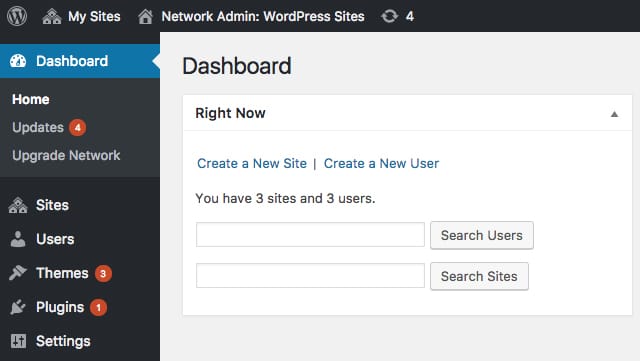
As Super Admin you have access to the network Admin Dashboard. This is the place where you manage the network.
Sites
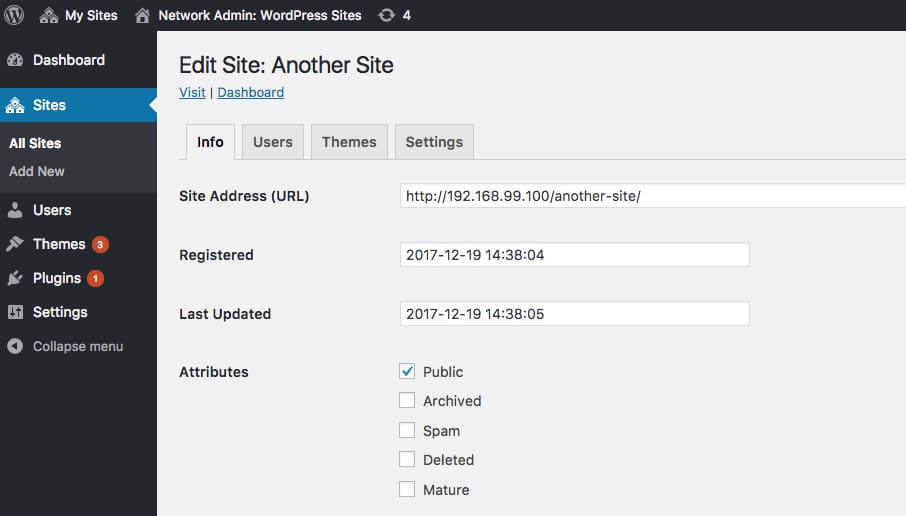
Allows you to create new sites. You can assign users for each individual site, enable themes and setup its settings.
User
Add new users to the network. Once the user is created you should assign a role and site(s) to it. It is also possible to assign the Super Admin role to new users. You just need to check this option in the user edit screen.
Themes
Manage the Themes in the network. You can install new themes and enable them for the whole network. Administrators of each individual can choose to activate one of the available themes.
Plugins
You can install new plugins and choose to enable them at a network level or leave site administrators the option to activate them individually on each site.
Settings
Here you manage the settings of the whole network. In order to manage the settings of a particular site you need to go to Sites and then click the Settings tab.
Database
A new group of network tables has been created including:
- wp_blogs: List of sites.
- wp_registration_log and wp_signups: Users and sites registration.
- wp_site and wp_sitemeta: Used for MultiNetwork and network configuration.
- wp_usermeta and wp_users: User tables does not exist at single site level but at network level now, so all sites in the network share the same user tables.
Finally, each site in the network has its own tables including the site ID:
- Site ID 1: wp_commentmeta, wp_comments, …
- Site ID 2: wp_2_commentmeta, wp_2_comments, …
- and so on…
This is pretty much at a high level what is added when we create a WordPress Multisite network, as you can see, now we have an upper level of administration responsible to manage our new network of sites.

Failed to submit:
one or more fields are invalid.