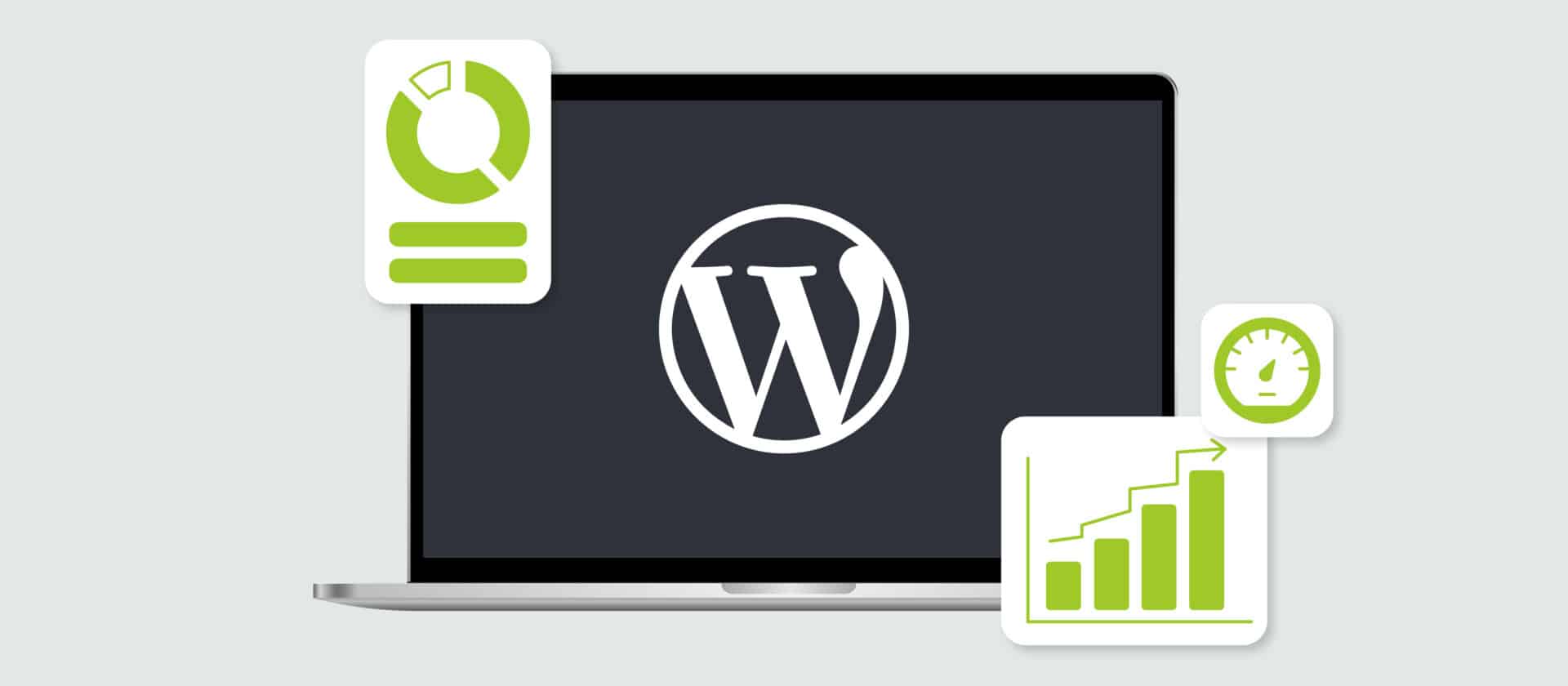A slow WordPress site can cost you visitors, sales, and search engine rankings. As a DevOps engineer, your role isn’t just about keeping the site running — it’s about making sure it’s fast, secure, and ready to scale. Let’s explore five powerful server-level optimizations using tools like Nginx and Varnish that DevOps teams swear by to supercharge WordPress performance.
5 Key Strategies for WordPress Performance Optimization
As WordPress websites typically run on dynamic content, there are several ways to optimize performance by focusing on server-side improvements. Here are the strategies we’ll explore:
- Efficient PHP-FPM configuration
- Reverse proxy setup with Varnish
- Handling static assets and caching
- Security headers
- Gzip compression
1. Efficient PHP-FPM Configuration
PHP-FPM (FastCGI Process Manager) is essential for handling WordPress’s dynamic content. Optimizing PHP-FPM can significantly boost performance, resulting in faster page rendering. In the provided Nginx configuration, the server is set to pass PHP requests to a dedicated PHP processing pool using a Unix socket. This method is often faster than using TCP sockets, as it avoids networking overhead.
upstream php-fpm {
server unix:/run/php/wordpress.sock;
}Best practices:
- Ensure PHP-FPM is properly tuned for the number of workers and memory limits according to the server’s resources.
- Use Unix sockets for better performance if PHP-FPM is on the same machine as Nginx.
2. Reverse Proxy Setup with Varnish
Varnish sits between the web server and the user, caching entire pages or fragments for faster delivery. It provides a performance boost by serving cached pages instantly, without requiring WordPress to rebuild them.
upstream varnish {
server 127.0.0.1:6081;
}By acting as a reverse proxy, Varnish significantly reduces load times for static content by intercepting requests before they reach the server.
Best practices:
- Ensure Varnish is properly tuned for caching policies and cache expiration.
- Configure Varnish to serve static files and reduce unnecessary hits to WordPress.
3. Handling Static Assets and Caching
To reduce load times for assets like images, CSS, and JavaScript, it is essential to configure Nginx to serve them efficiently. The configuration uses cache headers for static content to tell browsers to store files locally, improving load speed for returning visitors.
location ~* \.(js|css|png|jpg|jpeg|gif|ico|svg|woff|woff2)$ {
expires max;
log_not_found off;
}This ensures static assets are cached as long as possible, minimizing repeated server requests.
Best practices:
- Set proper cache expiration headers for effective browser caching.
- Use a CDN to offload static assets and further reduce server load.
4. Security Headers
Security headers are crucial for protecting your WordPress site from common vulnerabilities. These headers act like a “force field” against attacks.
add_header Strict-Transport-Security "max-age=63072000; includeSubDomains; preload";
add_header X-Frame-Options "SAMEORIGIN";
add_header X-Xss-Protection "1; mode=block";
add_header X-Content-Type-Options "nosniff";By enforcing HTTPS and setting these headers, visitors are served over secure connections and browsers are prompted to take extra precautions.
Best practices:
- Always use HTTPS.
- Include essential security headers to harden your site.
- Keep SSL/TLS certificates current, using automation tools like Let’s Encrypt and Certbot.
5. Gzip Compression
Compressing content using gzip reduces file sizes, leading to faster loading and lower bandwidth usage — especially for text-based files like HTML, CSS, and JavaScript.
gzip_vary on;
gzip_proxied any;
gzip_buffers 16 8k;
gzip_types text/plain text/css application/json application/javascript text/xml application/xml application/xml+rss text/javascript;Best practices:
- Enable gzip for all compressible content types (HTML, CSS, JavaScript, etc.) to reduce bandwidth usage and speed up page loads.
Even More Ways to Optimize Your WordPress Website
In addition to the key optimizations above, here are a few more tips to enhance your site’s speed and reliability.
- Database optimization: Regularly clean up old revisions, spam comments, and unnecessary data. Tools like WP-CLI can help streamline this process.
- Image optimization: Use tools like TinyPNG to compress images and serve modern formats like WebP.
- Content Delivery Network (CDN): Offload static content (e.g., images, CSS) to CDNs like Cloudflare or Amazon CloudFront to speed up global delivery and reduce server load.
Make WordPress Performance a Continuous Priority
By implementing these performance optimizations, DevOps teams can ensure that WordPress websites run efficiently and securely. From PHP-FPM tuning and reverse proxy caching to gzip compression and security headers, each optimization contributes to a faster, more scalable site and an improved overall user experience.
Incorporating these best practices into your Nginx configuration will not only enhance performance but also increase security and scalability. As your site grows, continue monitoring performance and adjusting configurations to handle increasing traffic.
Start with one optimization today and monitor your site’s speed. Remember, performance is an ongoing process — always test, monitor, and fine-tune. If you’re looking for expert guidance, the team at Syde, a specialized WordPress agency, can audit your setup and identify tailored performance improvements.
Speed Up Your WordPress With Syde.

Related articles
-
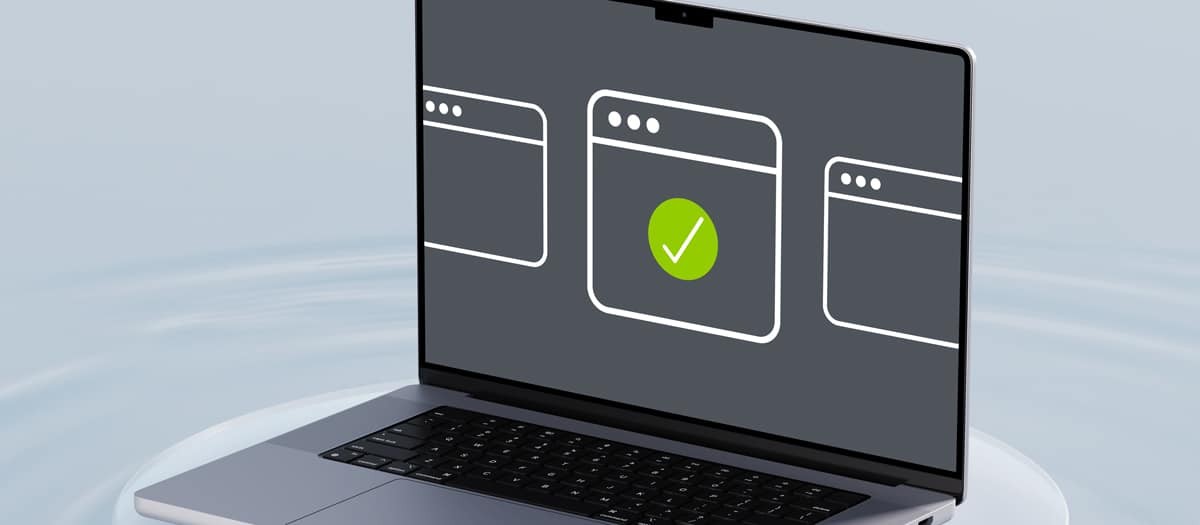
Rethinking WordPress Multisite: Simpler, Smarter, More User-Friendly
When WordPress 3.0 was released back in 2010, named Thelonious after jazz pianist Thelonious Monk, it introduced a feature that fascinated me immediately: Multisite.
-

Contributing to Something Bigger: My Hacktoberfest Experience at Syde
Hacktoberfest has become a recurring highlight in my year and a moment that reminds me why I am committed to open source and why I enjoy being part of Syde.